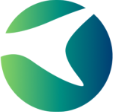FAQ
Q&A Download PDF
Section A: Connection Issues
Question 1: Why does the Rippton APP frequently prompt “connection unstable” when I am using it?
Answer:
1) Check the battery indicator of the remote to see if the battery is enough (low level of battery results in the weakening of signal). 2) Make sure the remote remains within 1 meter around your mobile device installed with the Rippton APP. 3) Check the signal strength indicator on the remote. If the signal strength is weak, get the boat closer to you and try again.
Question 2: What to do if the Rippton APP loses the connection with the boat and fails to re-connect when the boat is performing the mission?
Answer:
Check the satellite number indicator to see if there is “--” icon (which represents no satellite received). If yes, please move the joystick of the remote downwards for 3 seconds to take over the control, and then use the remote to call the boat back and restart it.

Question 3: What to do if a “X” appears and remains on the signal strength indicator?
Answer:
“X” on the signal strength indicator stands for disconnection between the remote and boat. Check if the bait boat is on correctly. If it is turned on correctly, please wait a second. If it still doesn’t work, try to restart the remote and boat.

Question 4: I can’t use my mobile device to connect the CatchX, what I should do?
Answer:
Please reboot your CatchX and the remote control at the same time, and then try the connection again.
Section B: CONTROL ISSUES
Question 5: How to use the remote to take over the control from the Rippton APP?
Answer:
When the Rippton APP controls the CatchX bait boat to perform tasks, it will display “A” (standing for automatic mode) on the top bar of the remote-control screen. Pushing the joystick downwards for 2-3 seconds will change the current mode to manual mode (“M” appears on the screen instead). This means that the remote control has taken over the control successfully.
Question 6: What to do if the CatchX does not sail on the preset route?
Answer:
If the compass of the boat is interfered by the environment, use the remote to control the fishing bait boat to land and re-calibrate it. If it still deflects after the second calibration, you’re advised to go to another water area for fishing or you can use the remote to control the boat manually.
Question 7: What to do if the boat starts to perform some actions out of your control?
Answer:
You may have entered an automatic task set by the remote accidentally. All you need to do is to move the joystick of the remote control downwards for 3 seconds at the “Home Screen”.
Question 8: Why I fail to drive my boat by the remote?
Answer:
You may stay at the “Task Interface” of the remote, please move the joystick upwards to get back to the “Home Screen”. At the “Home Screen”, you are able to drive the boat towards any direction you want.
Section C: Other ISSUES
Question 9: Why does the hopper icons on the Rippton APP turn grey (unable to tap) after the bait boat releases the hoppers?
Answer:
Every time after hoppers and hooked fishing line are released by the app, you need to tap the “reset” icon before you fill in the empty hoppers with burley to start a new mission.
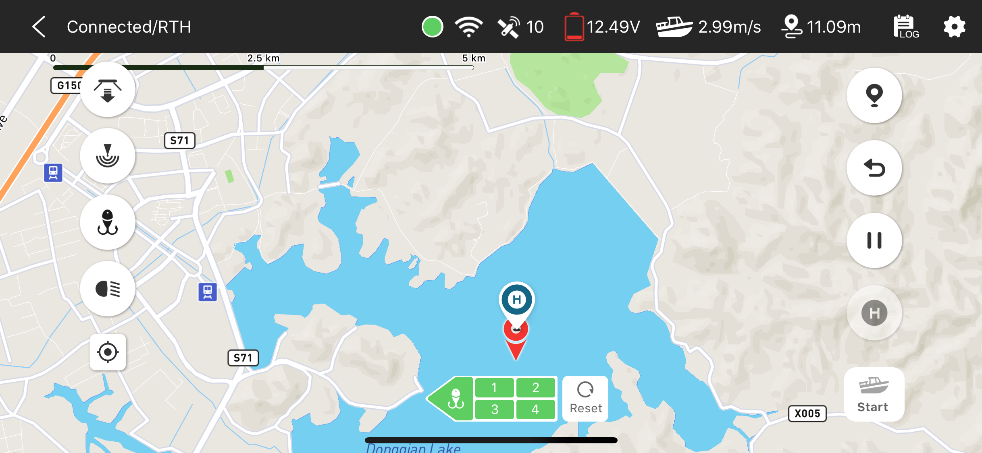
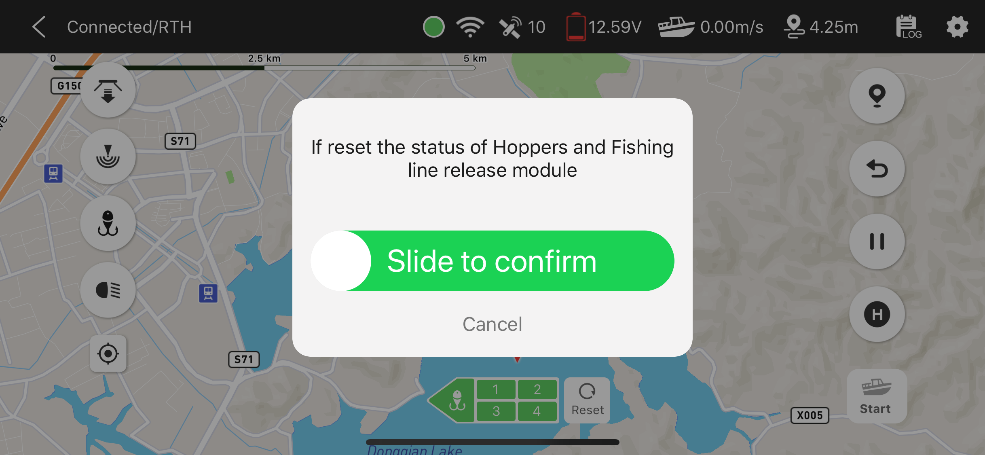
Question 10: Why does the boat return to the home point before finishing a mission set by the Rippton APP?
Answer:
1) Check if the battery of the bait boat is under a low level that triggers low-battery-return-to-home. 2) Check if the boat goes beyond the geofence that triggers return-to-home.
Question 11: Why do all the icons on the Rippton APP turn grey?
Answer:
Check if the satellite value is under 10. If yes, call the boat back and restart it.
Question 12: When I have two CatchX Bait Boat, what I should pay attention to?
Answer:
If you try to use the Rippton APP to connect one of them, please keep the other one staying “OFF”, in order to avoid the failure of Wi-Fi connection.
Question 13: The mission has been set on the Rippton APP successfully, but the CatchX does not start to move?
Answer:
Please tap the “Return to Home” button on the Rippton APP to cancel the existing mission, and reset a new mission.